© Copyright Robert Vasvari, 1993-2010.
Site Manager
Define new sites, and manage the options for existing sites on this panel. Please note that options should only be changed when the site is not connected. RBrowser enforces this by disabling the options controls if the site is connected.
(Remote/New Site menu):
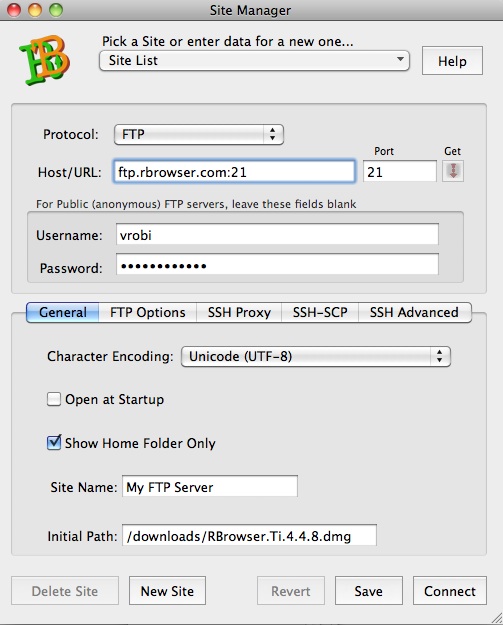
Site List:
All known sites will show up under this button organized by protocol. Just pick any site here and it will be loaded with all of its preferences into this single window. This will make managing site-specific options very easy.
Protocol Popup:
Decides how RBrowser will talk to the remote host:
- SFTP(SSH)
SFTP is an FTP-like protocol that is a part of the SSH2 distribution. It uses SSH as transport for encrypted communication. See Secure Shell for further discussion. If the host has the full complement of UNIX utilities installed and shell access is allowed, RBrowser will take full advantages of that too for file operations on the remote system. - FTP-SSL/TLS:
With this protocol, RBrowser can connect (in theory) to any machine with at least a halfway decent FTP server. For Public FTP servers just leave the username field blank, RBrowser will use 'anonymous', the password is usually an email address for the user. The public FTP password can be defined in the Global Preferences Panel. This protocol is not as rich as SFTP-SSH, so it won't allow you to do some file operations, like compress, but all the basics work: copying files back and forth, listing folders, etc. SSL/TLS (explicit or Implict) access can be enabled under the FTP Options tab. See FTPNotes for further discussion.
Host or URL:
Name (or IP address) of the remote host you want to log on to.
This field also accepts FTP/HTTP URLs in the form
ftp://user:pass@myhost/dir/dir1/file. If you type or
paste
a URL into this field, it will be parsed into the rest of
the fields automagically. Once the URL is entered the Login button
on the bottom will open a new Viewer for the site using the host part
of the URL, or the Download button (see below) will download the file the
URL refers to.
Port:
If you want to connect to a nonstandard port for the selected
protocol, use this field to specify the desired number. Leave it
empty for the default (21 for FTP, 22 for SSH).
Get (Download Button):
This button with the Red Arrow will be enabled whenever there is a
valid
URL in the Hostname/URL field. Clicking this arrow will invoke
the download agent (curl by default) in the background to download the
file to
the designated download directory. The download agent's behavior is
controlled
by download options in the Download tab of the Global Preferences Panel. RBrowser
will not open a File Viewer when the download button is used.
Username/Password:
Login information for the remote host defined above.
Path:
After a successful login, RBrowser will try to load the folder
specified.
General Options:
- Character Encoding: - You can tell RBrowser which character encoding the remote host uses. This could help the browser to correctly display characters in the upper ASCII set (eg. ¥ or ª, etc.) which are used in a lot of languages and interpreted differently on various hosts. The default is UTF-8.
- Open at Startup - As a convenience, some sites can be auto connected when RBrowser starts up. NOTE: passwords are NEVER saved for security reasons. Use this option for sites you always need. Default is OFF.
- Show Home Folder Only - On by default. RBrowser shows only the user's home directory, nothing above that. For most users this is fine, for root access and system administration, turn this off.
- Site Name - Every site can have a meaningful name assigned by the user. This name will appear on the top of the Site's viewers, also if the GO and Preferences menus.
- Initial Path - Enter the path you want to load on the remote server on login. This path is saved from the last login.
Connect:
(Finally...) Hit this button to start the login process.