© Copyright Robert Vasvari, 1993-2010.
SFTP Site Preferences
The preferences in RBrowser have two levels: global and site specific settings.
Site preferences apply to a single site only. This panel is different for each connection protocol. Below is the panel for the SFTP protocol. Use the RBrowser/Site Preferences (<COMMAND>-) menu to bring up the Preferences Panel.
Site Preferences can be used on a site when it is not open. The new settings will be saved in the Site Definition file and used next time the site is connected to. The Site Manager Panel will let you edit these site preferences.
Proxy Tab:
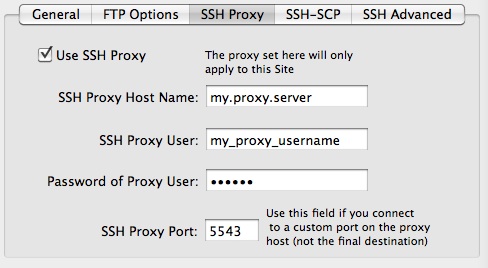
Use SSH Proxy:
Enter the login info for the SSH proxy host here. For a
description of how SSH proxy works see
Secure Shell (SSH).
SSH-SCP Tab:
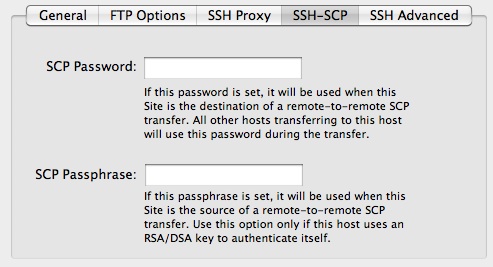
Remote-to-Remote Advanced Options:
These options are explained in Secure
Shell (SSH).
Advanced Tab:
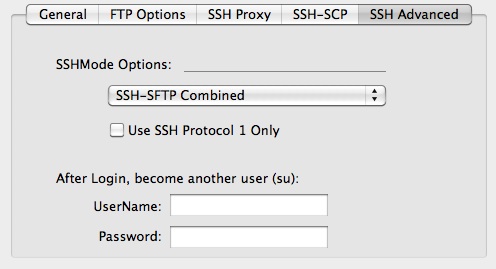
SU user/password
This login/passwd pair will be user the change user's credentials after login. Can be used if SSH security settings disallow direct root logins. Be sure to read its limitations in Secure Shell (SSH).
SSH Mode Options:
RBrowser can connect securely to the remote host in different ways. The default mode is to combine the SSH shell and SFTP connections. See Using SFTP-SSH for details. Some older servers only accept SSH protocol 1 connections. For those servers check "SSH Protocol 1 only". It will add the necessary option to the ssh client. These options MUST be set before login to have any effect, so set the on the Site Manager by clicking "Site Preferences " before login.
Set:
Saves the new preference settings. Also, all entries are verified
(the remote shell must exist, etc...).
Connect Now: Save current setings and log on.
Cancel: keep the old settings.
Delete Preferences:
Upon any successful login the preferences files are saved. These
files will show up under the Remote/Site Preferences menu. If
the preferences were called up on an unopened site, this button
will erase the file and remove it from the preferences list.
Preferences files can be found in ~/Library/Application
Support/RBrowser4/.